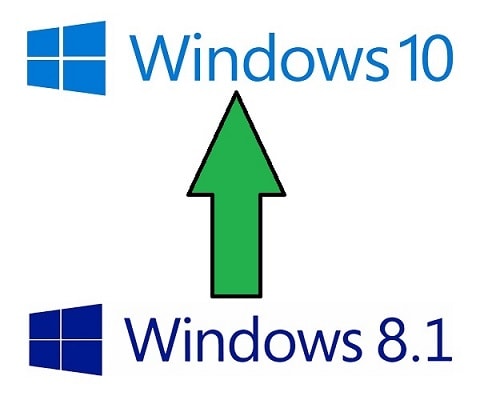If you are still on Windows 8.1, you are missing all the awesomeness offered by Windows10. Windows 10 can be considered as the best operating system that Microsoft has ever released. You will be able to discover a large number of impressive features in it. These new features are definitely in a position to make life easy for you. Due to this reason, it is worth taking a look at the Windows 8.1 upgrade to Windows 10. In case you are wondering how to update windows 8.1 to windows 10, this article is for you.
Along with the Windows 10 launch, people were provided with the opportunity to go ahead and reserve their own copies. If you have subscribed to receive a copy, you will be able to see a message, indicating you to go for the upgrade. If you didn’t subscribe, you don’t need to worry about anything because you are still provided with the ability to update Windows 8.1 to Windows 10. All you have to do is to get your hands on the Media Creation Tool that is offered by Microsoft. Then you will be able to download Windows 10 and install it. Or else, it can help you to go ahead with a Windows 8.1 to Windows 10 free upgrade as well.
Also Read: Beyerdynamic Beat Byrd Review
How to Upgrade Windows 8.1 to Windows10?
If you are not a technical person, you will appreciate having a guide, which can walk you throughout the updating process. Below mentioned is such a convenient and easy to follow guide. You are encouraged to take a look at this guide and you will find it as an easy task to get your upgrade done in a timely manner.
Step-1: Check whether your computer meets the minimum requirements
Before you learn how to update Windows 8.1 to Windows 10, it is important to have a clear understanding of the minimum requirements that should be available on your computer. Otherwise, you will not be able to get the best possible experience after your upgrade.
To successfully update Windows 8.1 to Windows 10, you will need to have a processor of at least 1GHz. If you are installing Windows 10 64-bit version, you should have 2GB of RAM. Or else, 1GB of RAM would be sufficient. You must also make sure that you have at least 16GB of free space in the hard disk. Your graphics card should have Direct X 9. In addition, you need to be equipped with a display, which offers resolutions in at least 800x 600 pixels.
Step-2: Download Microsoft Media Creation Tool
Once you confirm that your computer can meet the minimum requirements needed for Windows 8.1 upgrade to Windows 10, you can go ahead and download the Microsoft Media Creation Tool. It is a small tool that you can execute on your computer after downloading it. It can provide you with the guidance that is needed for upgrading Windows 8.1 to Windows 10.
You can access your internet browser and then search for Microsoft Media Creation Tool. Then you will be able to locate the official website of it. Once you are on the official website, you can click on the link, which indicates “Download Tool Now”. Then you can download the .exe file and run it. After you run, you will be able to open up a setup.
Step-3: Download Windows 10 from the Media Creation Tool
During the setup offered to you by the Microsoft Media Creation Tool, you will be able to download Windows 10. You must download it before you proceed with Windows 8.1 to Windows 10 free upgrade. You should also read the license terms carefully and accept them. Then you will be able to see an option called “Upgrade this PC Now”. You should select it and proceed to the next step, which will initiate the download. The time taken for the download depends on the speed of your internet connection.
Step-4: Install Windows 10
Once the download is successfully completed, you will be able to see an option named “Install Windows 10”. This can be considered as the most important step that you should follow when you are trying to learn how to upgrade Windows 8.1 to Windows10. However, you don’t need to do anything and the installation will be completed automatically. During the installation, your computer will restart several times. It is completely normal. In the meantime, you can enjoy a coffee.
During the installation, you will be asked whether Windows should keep the files that you had on Windows 8.1 or not. You can select an option out of these two based on your preferences and move forward.
Step-5: Customizing Windows 10
By this step, you have almost completed the update from Windows 8.1 to Windows 10. In addition, you almost know how to upgrade Windows 8.1 to Windows 10. You will only be provided with the ability to customize Windows 10 so that you can make it match perfectly well with your specific requirements.
You will be able to see the username that you had while using Windows 8.1. If you had a password, you should go ahead and enter it. Then you are provided with the ability to select the privacy settings as per your preferences. For example, you will be asked to select whether your computer should send diagnostic data to Microsoft and whether you should enable speech recognition on the computer. In addition, you will also be introduced to Cortana.
Final Words
Now you know how to update Windows 8.1 to Windows 10. As you can see, you don’t need to be a technical person to go through these steps and complete the update. You will be able to do it on your own with the skills that you have. All you have to do is to follow the above-mentioned steps carefully and make sure that you don’t miss anything. If you can do it, you will be able to experience the awesomeness offered by Windows 10 by going for the upgrade. You will absolutely love it as well.
Check out the following post too: